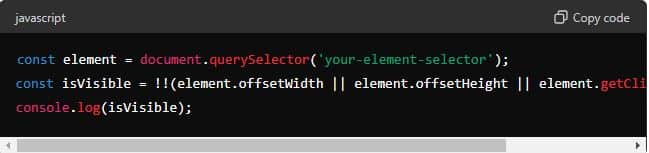A solid online presence is vital for small business success. Effective web design shapes how potential customers view and interact with a business. This article explores the top 10 web design elements that can help small businesses in New Zealand thrive. By integrating these elements, companies can improve user experience, enhance online visibility, and drive higher sales.
Essential Web Design Elements: Key to Small Business Success in NZ
New Zealand’s market is highly competitive, with numerous small businesses vying for the attention of local customers. Effective web design is essential for standing out in this crowded marketplace. A well-designed website attracts visitors, keeps them engaged, and encourages them to take action, whether it’s making a purchase, signing up for a newsletter, or contacting the business. Moreover, a professional web presence builds trust and credibility, which is crucial for converting visitors into loyal customers.
Turn visitors into loyal customers with our expert solutions. Call now for the best results!
10 Web Design Elements for Small Business Success in NZ
Responsive Design
Responsive design ensures that a website looks and functions well on all devices, including smartphones and tablets. With a significant portion of web traffic coming from mobile devices, small businesses must provide a seamless experience across all screen sizes. Responsive design improves user experience, reduces bounce rates, and boosts search engine rankings.
Straightforward Navigation
Intuitive navigation helps users find the information they need quickly and easily. A well-structured menu and clear labels guide visitors through the website, enhancing their overall experience. Effective navigation increases the likelihood of visitors staying on the site longer and exploring more pages, ultimately leading to higher conversion rates.
Fast Loading Speeds
Page load times significantly impact user satisfaction and search engine rankings. Websites that load quickly keep visitors engaged and reduce the likelihood of them leaving due to frustration. Optimising images, leveraging browser caching, and minimising code can help improve loading speeds, providing a better user experience and enhancing SEO performance.
Engaging Visuals
High-quality images and videos capture visitors’ attention and convey a brand’s message. Visuals should be relevant, professional, and balanced with text to maintain a clean and appealing look. Engaging visuals enhances a website’s aesthetic appeal and contributes to better user engagement and retention.
Compelling Call-to-Action (CTA) Buttons
CTAs guide visitors towards desired actions, such as purchasing or signing up for a newsletter. Effective CTAs are clear, persuasive, and strategically placed throughout the website. Using contrasting colours, concise text, and decisive action verbs can make CTAs stand out and increase conversion rates.
SEO-Friendly Design
Integrating SEO best practices into web design ensures that a website is easily discoverable by search engines. Key on-page SEO elements include optimised titles, meta descriptions, header tags, and keyword-rich content. An SEO-friendly design helps small businesses improve their search engine rankings, driving more organic traffic to their site.
User-Friendly Layout
A user-centric layout prioritises ease of use and accessibility. This includes effectively using whitespace, organising content logically, and ensuring that critical information is easy to find. A clean and organised layout enhances the user experience, making visitors more likely to stay on the site and engage with the content.
Consistent Branding
Maintaining consistent branding across the website reinforces brand identity and builds trust with visitors. This involves using consistent colours, fonts, logos, and imagery that align with the brand’s look and feel. Consistent branding helps create a cohesive and professional image, making the business more memorable to potential customers.
Content Management System (CMS)
A CMS allows small businesses to easily manage and update website content without technical expertise. Popular CMS options like WordPress and Shopify offer user-friendly interfaces and a wide range of plugins and themes. A CMS enables businesses to keep their website up-to-date, publish new content, and make changes quickly and efficiently.
Security Features
Website security is paramount for protecting the business and its customers. Essential security measures include SSL certificates, regular software updates, and secure hosting. Implementing robust security features helps build trust with visitors, safeguards sensitive information, and reduces the risk of cyber threats.
Incorporating these ten web design elements can significantly enhance the online presence of small businesses in New Zealand. Small companies can create a professional and effective website that drives success by focusing on responsive design, straightforward navigation, fast loading speeds, engaging visuals, effective CTAs, SEO-friendly practices, user-friendly layouts, consistent branding, a reliable CMS, and robust security features.
Discover Why PMGS Web Design Auckland is Your Perfect Partner
At PMGS Web Design Auckland, we specialise in meeting the unique needs of small businesses in New Zealand. Our expert team crafts custom web design solutions that attract visitors and convert them into loyal customers. Here’s why we are your ideal web design partner:
Key Differences Between Web Design and Web Development
While web design and web development are closely related, they serve different purposes in the creation of a website:
-
Expertise and Experience
-
Tailored Solutions
-
Cutting-Edge Technologies
-
SEO-Driven Approach
-
Ongoing Support
-
Proven Results
-
Transparent Communication
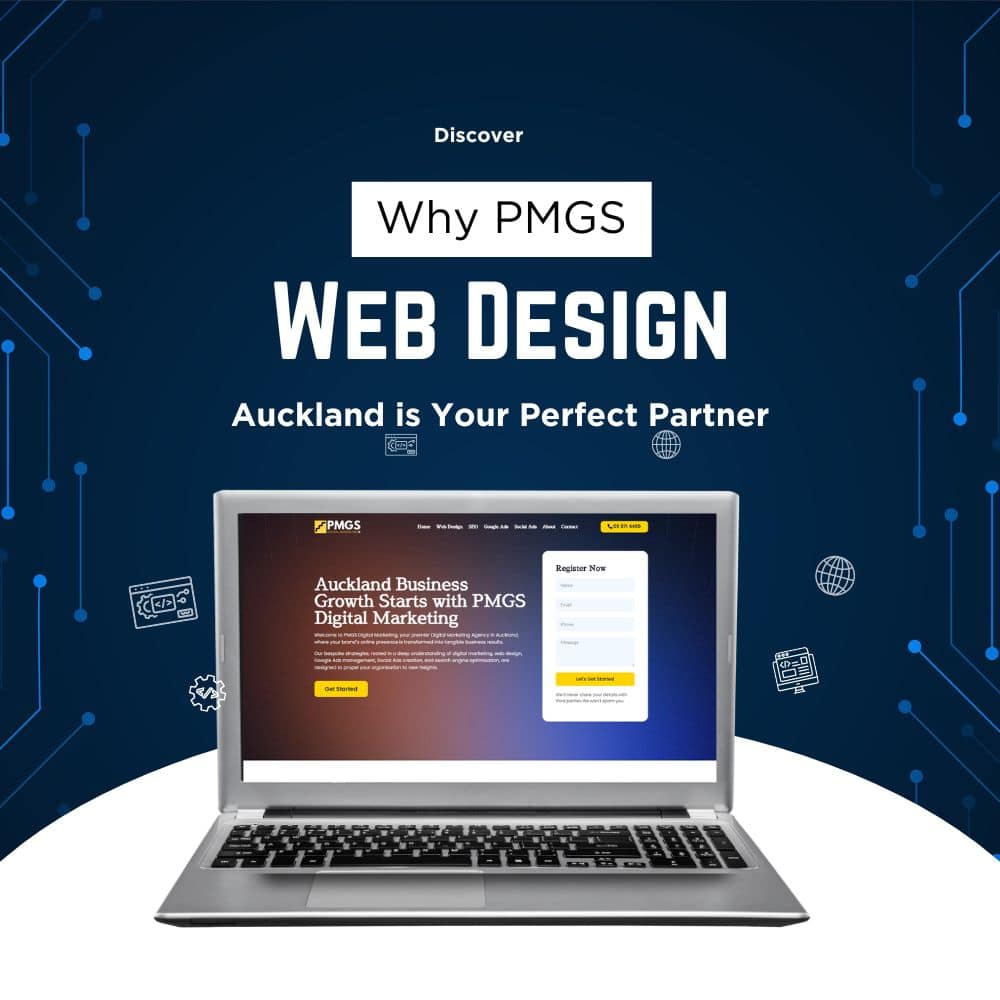
Choose PMGS Web Design Auckland for a web design partner who truly understands small business needs in New Zealand.
Contact us today to transform your website into a powerful growth tool!
Frequently Asked Questions
What is an element in web design?
An element is a fundamental building block used to create web pages in web design. These include HTML tags (headings, paragraphs, links, images), navigation menus, buttons, forms, visual elements (images, videos, icons), typography, layout containers (divs, sections), call-to-action elements, and interactive features (sliders, carousels). Together, these elements form cohesive and functional websites.
How do you identify a web element?
Identifying a web element involves inspecting the HTML code of a web page. This can be done using browser developer tools, which allow you to view and interact with the HTML structure. By right-clicking on a web page and selecting “Inspect” or “Inspect Element,” you can access these tools. From there, you can hover over elements on the page to see their corresponding HTML tags, attributes, and styles. Each element can be identified by its tag (such as <div>, <p>, <a>), attributes (like id, class), and sometimes by its position within the HTML hierarchy. This process helps in understanding the structure and layout of a web page, making it easier to manipulate or interact with specific elements during web development or testing.
How do you find an element on a website?
To find an element on a website, follow these steps:
- Open Developer Tools: Right-click on the web page and select “Inspect” or press Ctrl+Shift+I (Windows) or Cmd+Option+I (Mac) to open the browser’s developer tools.
- Use the Inspect Tool: In the developer tools toolbar, click on the “Inspect” icon (a cursor over a box). This allows you to hover over elements on the page to highlight them and see their HTML code.
- Search the HTML: Use the Elements panel to browse through the page’s HTML structure. You can expand and collapse elements to navigate through the hierarchy.
- Use the Search Function: Press Ctrl+F (Windows) or Cmd+F (Mac) to open the search bar within the developer tools. Enter keywords, tags, IDs, or classes to locate specific elements in the HTML code quickly.
- Check Attributes: Look for unique attributes such as id, class, name, or custom attributes to help you identify the element you’re searching for.
- View Computed Styles: In the developer tools’ right pane, you can view the computed styles and properties of the selected element to understand how it is styled and positioned on the page.
These steps will help you locate and identify specific elements on a website for further inspection or modification.
How do I know if a web element is visible?
To determine if a web element is visible, you can use the following methods:
- Inspect Element with Developer Tools:
- You can open the browser’s developer tools by right-clicking on the page and selecting “Inspect” or pressing Ctrl+Shift+I (Windows) or Cmd+Option+I (Mac).
- Use the “Inspect” tool to select the element in question.
- Check the CSS properties in the “Styles” pane. Look for properties like display, visibility, and opacity:
- display: none; means the element is not visible and not taking up any space.
- visibility: hidden; means the element is not visible but still takes up space.
- opacity: 0; the element is fully transparent but still visible in the DOM and takes up space.
- Check Dimensions:
- Check the element’s width and height in the “Computed” pane of the developer tools. If both are zero, the element is not visible.
- Check for Overlapping Elements:
- Inspect surrounding elements to see if they overlap or cover the element in question. This can sometimes make an element invisible even if its properties suggest it should be visible.
- Use JavaScript:
You can run JavaScript in the console to check an element’s visibility:
- This script checks if the element has a size or is visible within the viewport.
5. Manual Inspection:
- Scroll through the webpage and visually check if the element is displayed. Sometimes, elements are hidden behind modals or other interactive components.
Using these methods, you can accurately determine if a web element is visible on the page.